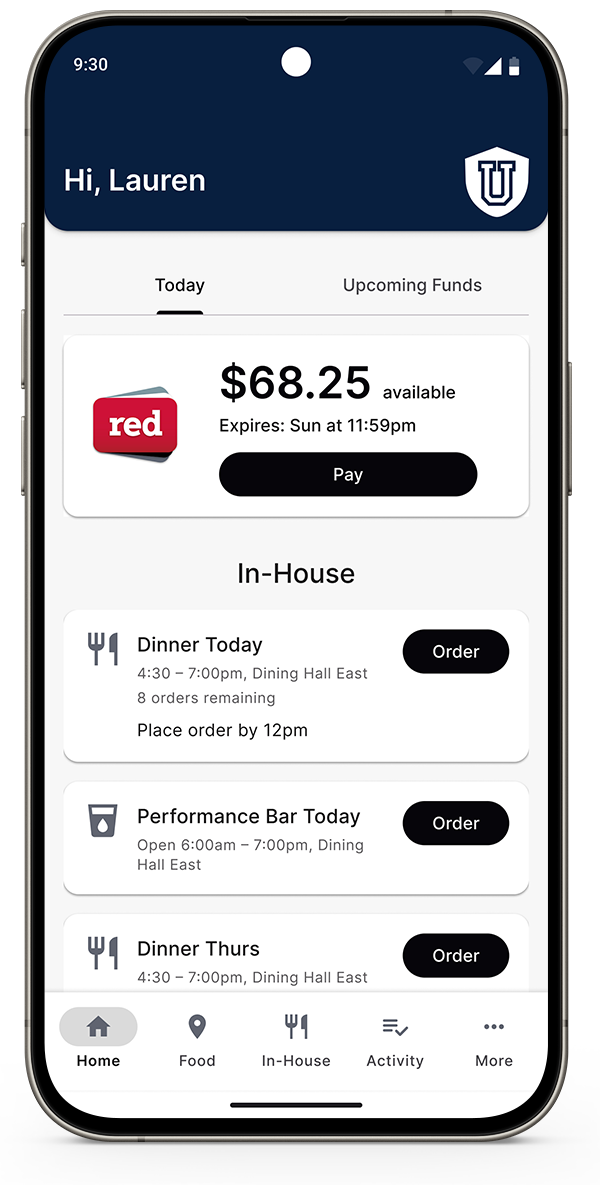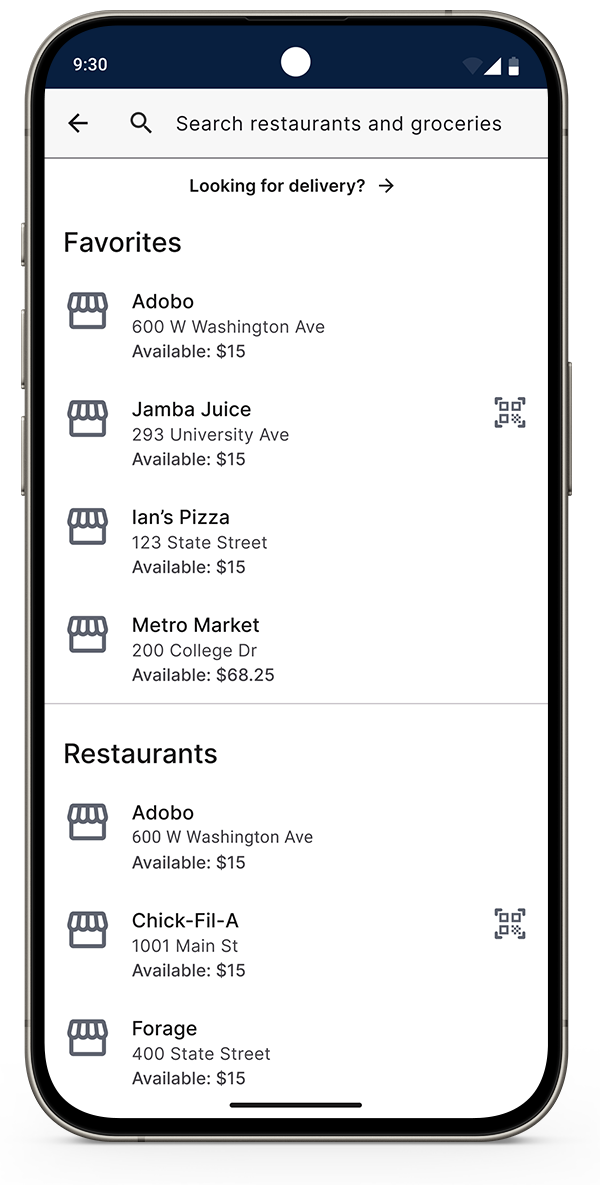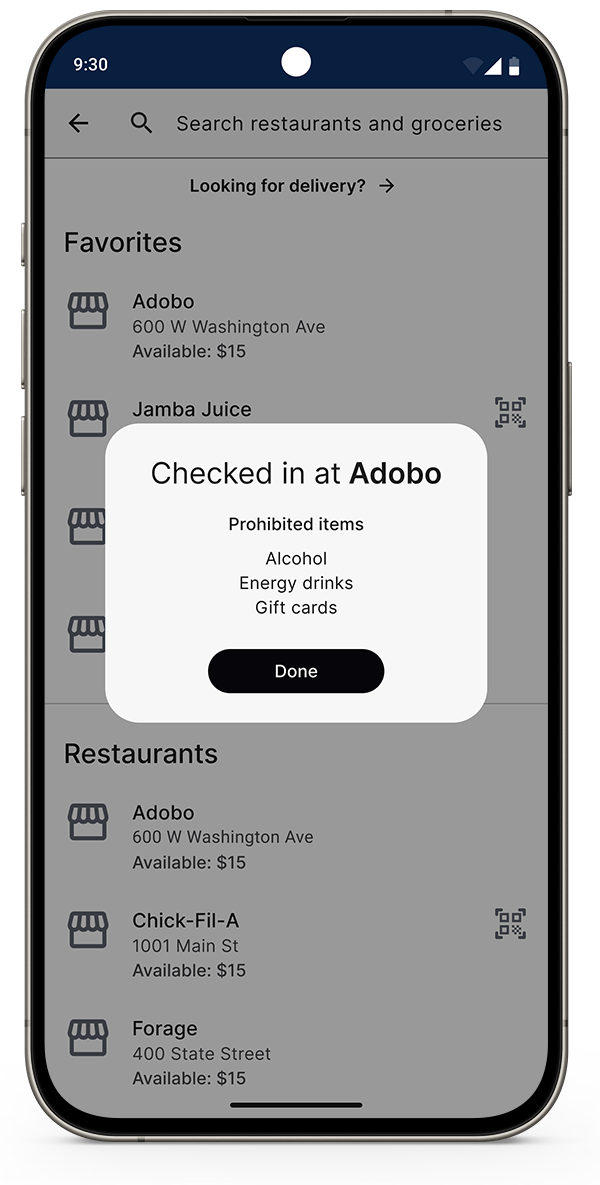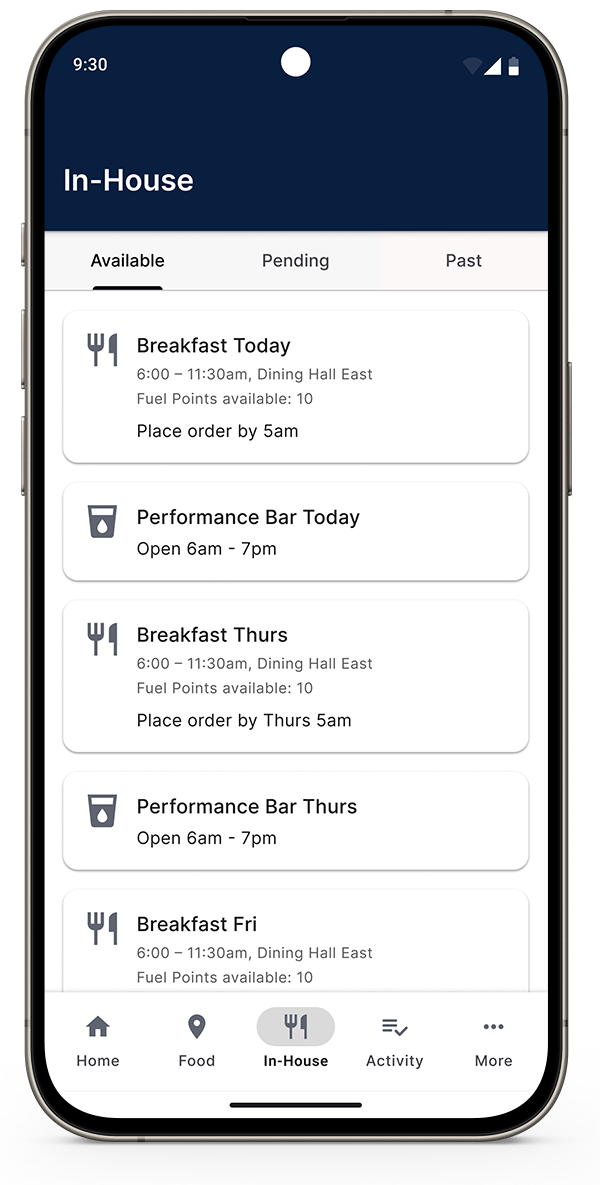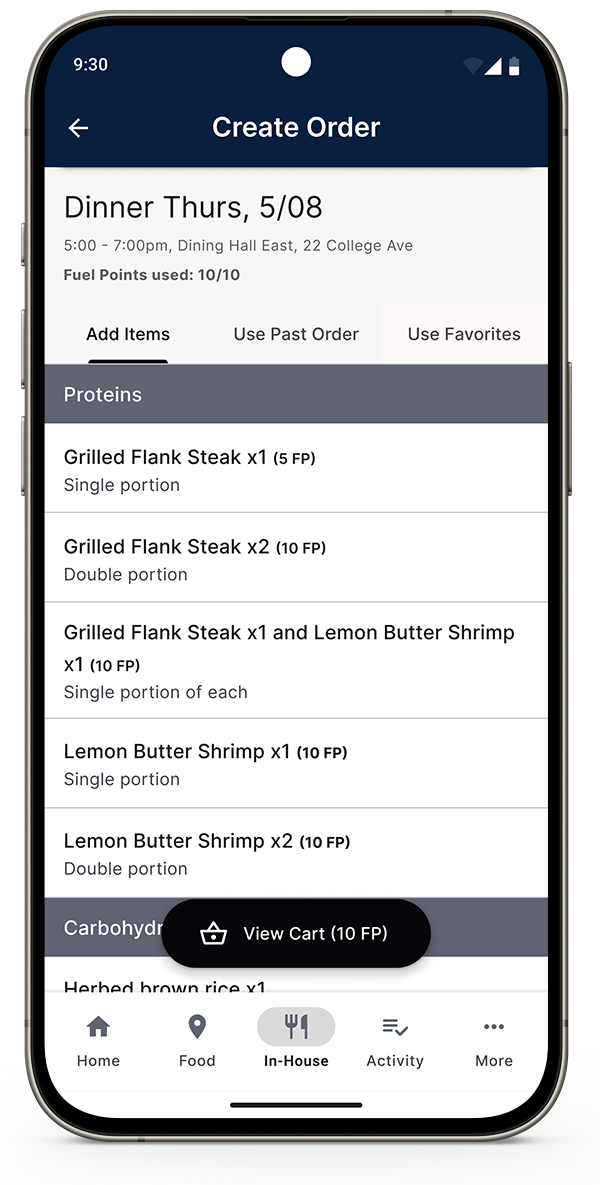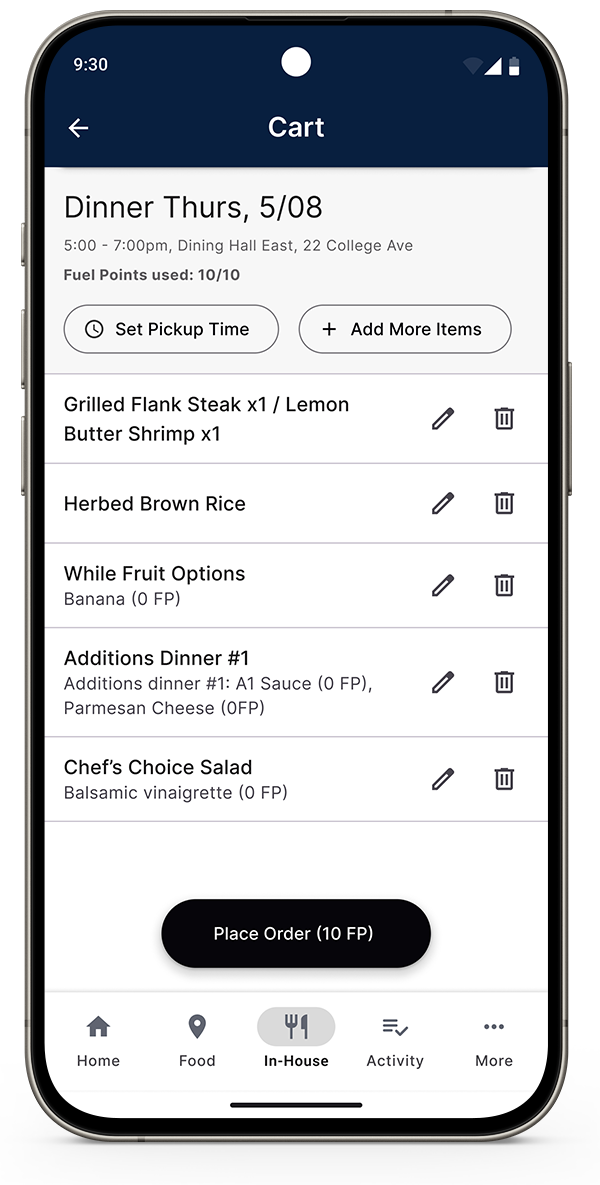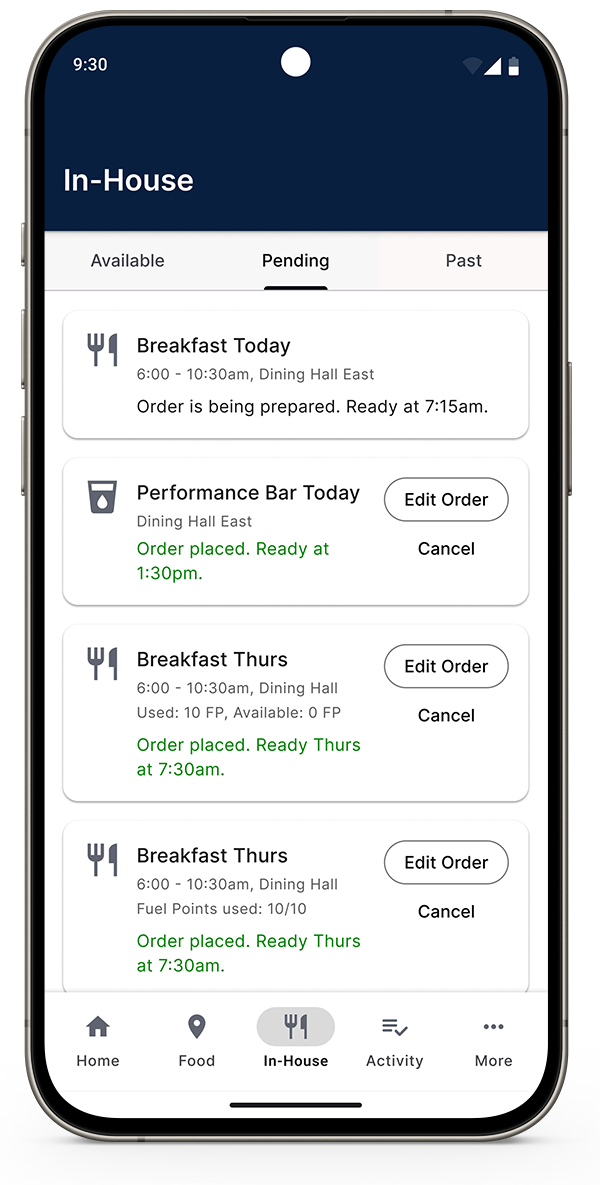If your team uses the app for In-House food orders or catering orders, follow the instructions below.
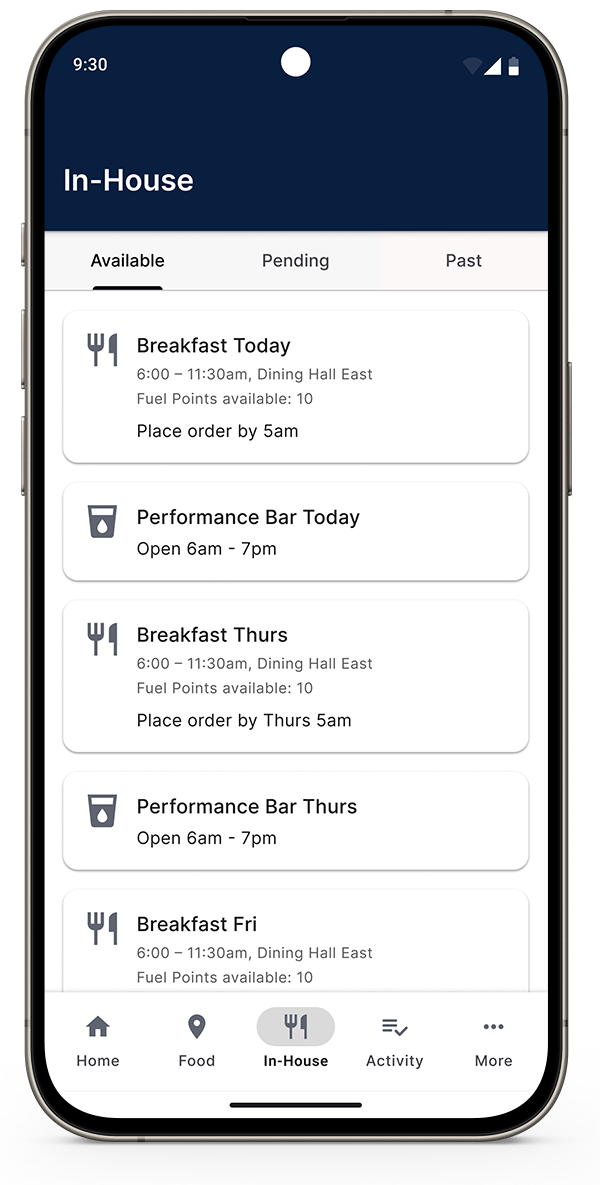
Step 1: Go to In-House to view all orders. The orders coming up next also appear on Home.
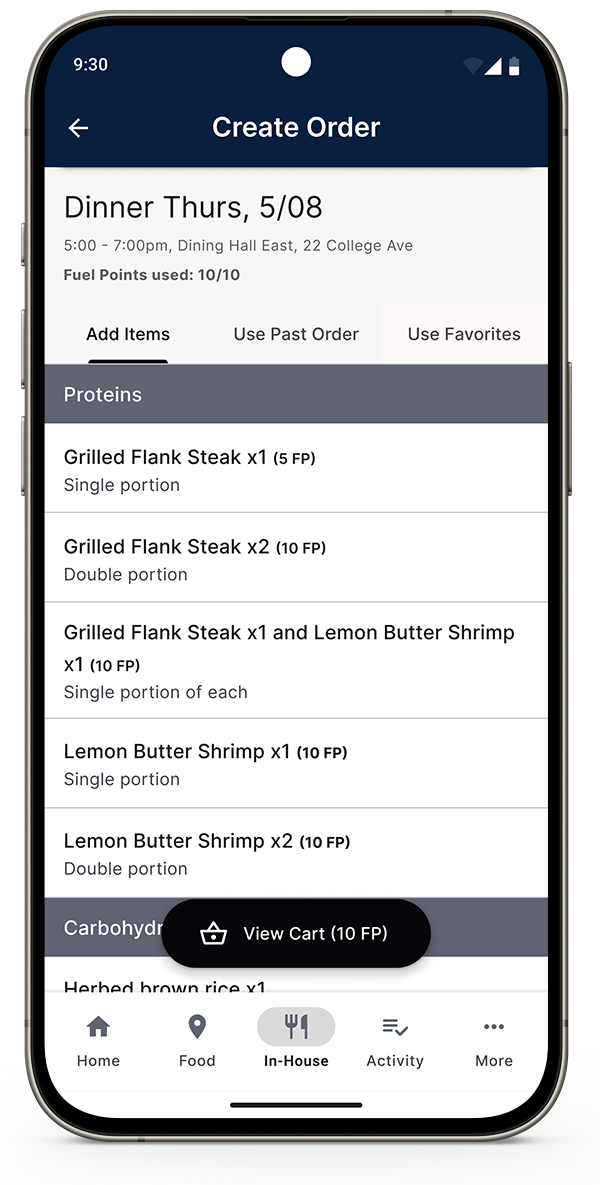
Step 2: Select an order to see the available items and options. Add what you’d like to the Cart.
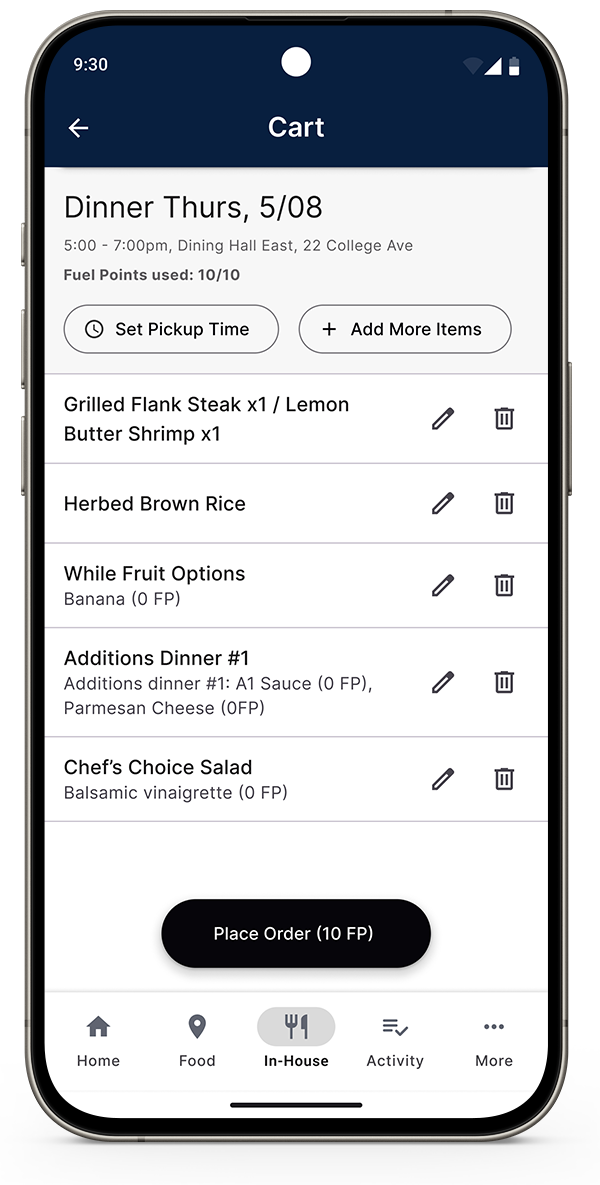
Step 3: When you’re ready to place your order, click the View Cart button. At the top of the Cart screen, set your pickup time and then tap Place Order.
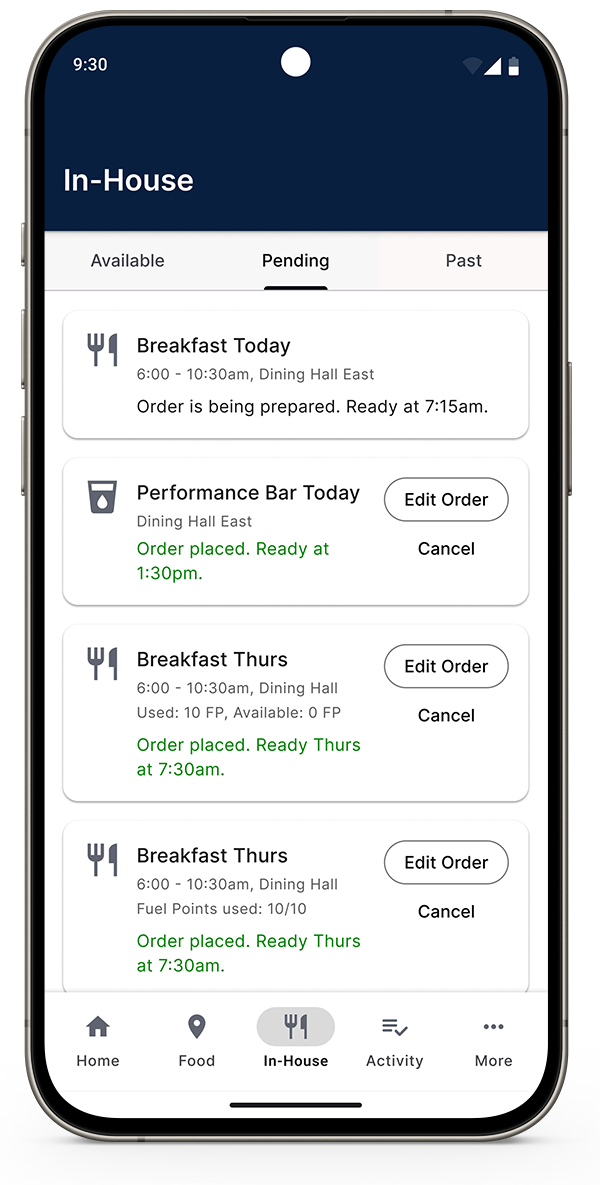
Step 4: To edit an order, tap the Pending tab. You can make changes until the order deadline or preparation begins, whichever comes first.